Identify Transaction Quickstart Guide
Identify is a standalone identity verification tool that enhances the security of all interactions without requiring document signatures. As the first line of defense against fraud, Identify safeguards in-person and online interactions, ensuring comprehensive protections beyond notarization.
Supported initiation methodsIdentify is currently supported through two initiation methods - Easylinks and the API. Proof will launch additional support for manual creation of Identify transactions in 2024.
Creating an Identify transaction via API
1. Generate your API key.
See our guides on API Keys for more info.
2. Create Transaction
Requirements for an Identify transaction are set at the signer level. Thus, when creating or updating a transaction via API, the Proof-related properties are associated with the signer object. As there is no document being signed in an Identify transaction, the requirement property set on the document object is not required as there will not be a document object.
You may ask your customer to verify their identity through a variety of ways:
- They can answer knowledge based questions;
- They can scan their ID document and perform a biometric comparison; or
- They can verify their ID via an identity verification workflow that meets federal security standards (NIST IAL2). This option provides the ability to connect with an agent if the digital process fails (additional charges apply)
You can set these requirements through the proof_requirement object on each signer in a transaction. For example:
{
"signer": {
"signing_requirement": "identify",
"proof_requirement": {
"id_verification": {
"selfie": true
},
"knowledge_based_authentication": true,
"multi_factor_authentication": {
"type": "sms"
}
},
"email": "[email protected]",
"first_name": "Andrew",
"last_name": "Example",
"phone_number": "1234567878"
},
"draft": true
}The signer object is a part of the create-transaction calls for both platforms (create-transaction endpoints for business and real estate are linked here and here). If you are using our Real Estate APIs (mortgage/v2), you will need to set the transaction_type parameter to null.
Note that the selfie, knowledge_based_authentication, and multi_factor_authentication properties are all required in order for the response to yield an IAL2-compliant Identify transaction. However, you can optionally exclude certain properties if you just want to use the others. For example, if you just want SMS authentication (but not KBA and selfie comparison), then you can include just the multi_factor_authentication object.
Note the addition of the signing_requirement:identify parameter - this is required to indicate that this is an Identify transaction and does not require a document to be added.
Creating an Identify transaction via Easylink
1. Log in to your account and navigate to the Easylink menu under Send & Manage
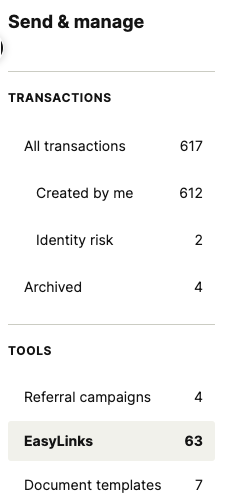
2. Select Identify as the transaction type
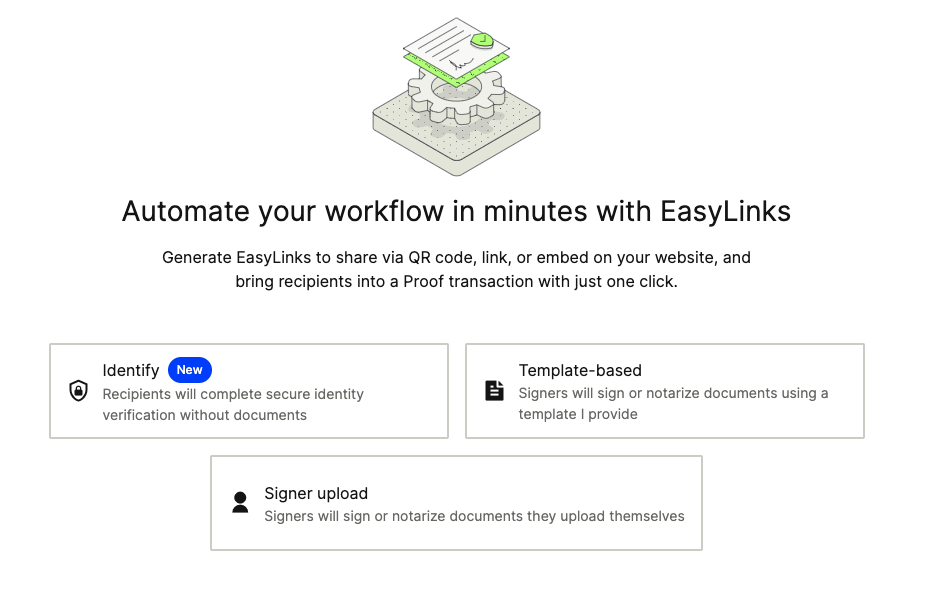
3. Select the requirements your signer will have to complete.
Note that certain requirements are fixed if you select that you want an IAL2-certified verification. Additional steps such as knowledge based authentication questions can be toggled on/off as desired. Once you have selected the identity verification steps, click "Generate Easylink" at the bottom right of your screen.
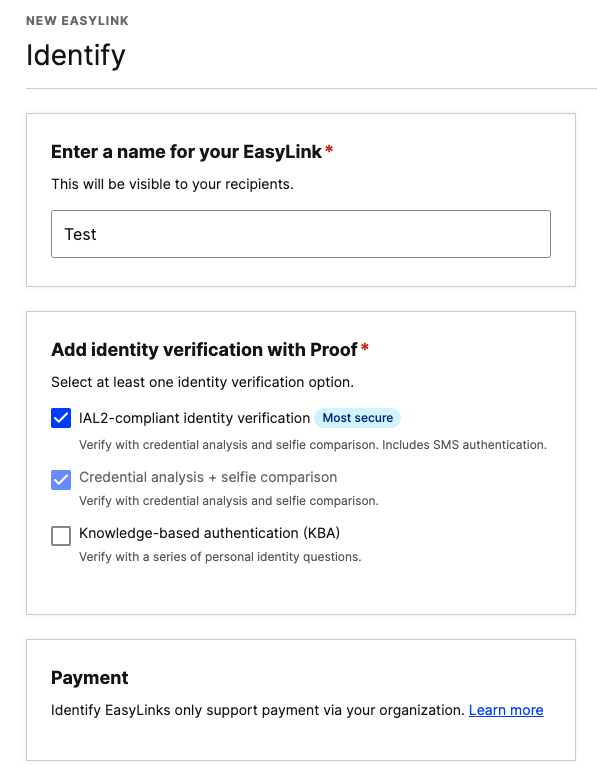
4. Share your Easylink
Proof will generate a link and optional QR code and HTML button for you to embed wherever you need. Clients will be able to click the link/scan the QR code to begin the identity verification process immediately.
Check the results of an Identify Transaction
All Identify transactions will move into the Complete status following the completion of the identity verification steps, regardless of if the signer passed/failed. To get detailed results, log in to Proof, select the transaction, and open the Identity tab. The Identity report will contain a PDF summary of the verification steps performed and pass/fail level information for each step. The Identity timeline will also be populated with pass/fail information for each verification step.
If subscribed to webhooks, the transaction.completed event will include pass/fail information for the transaction as a whole, as well as individual steps. Please see https://dev.proof.com/docs/webhooks-v2.
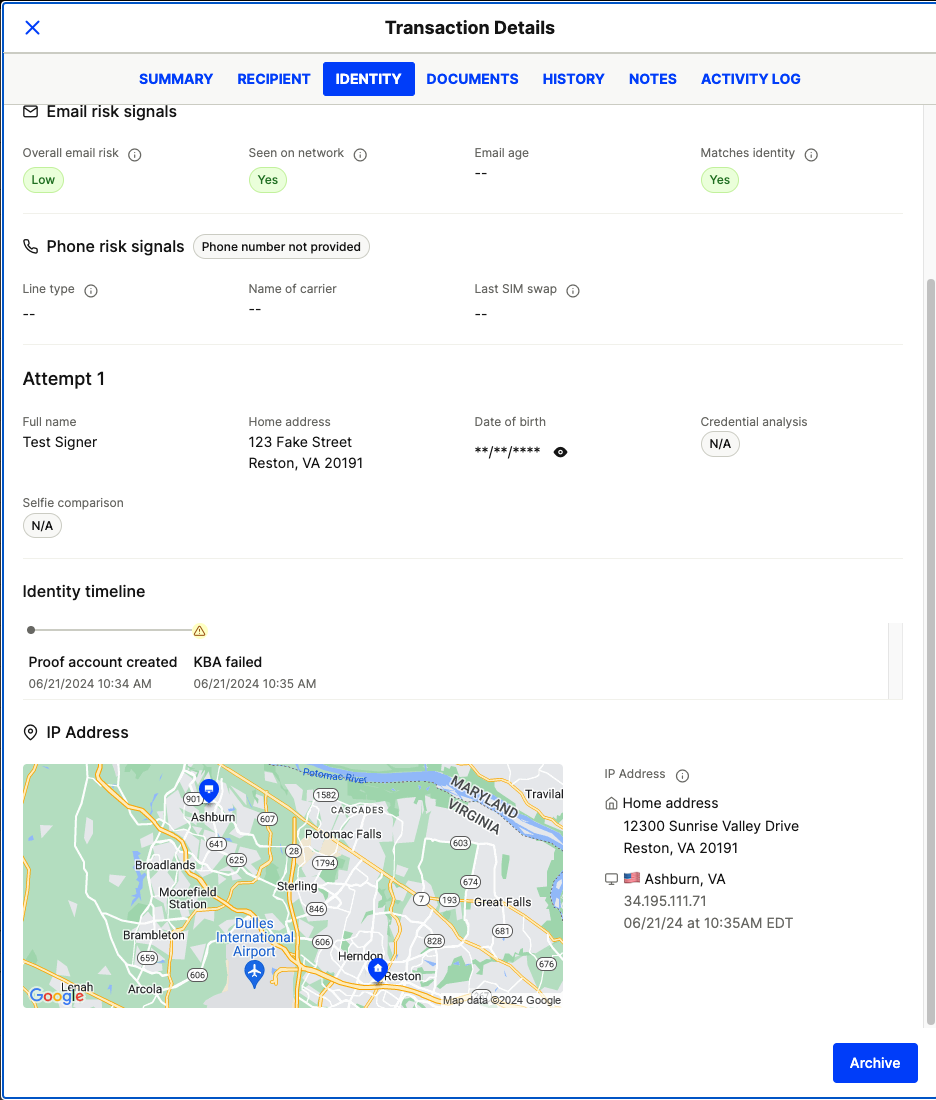
Updated 3 months ago